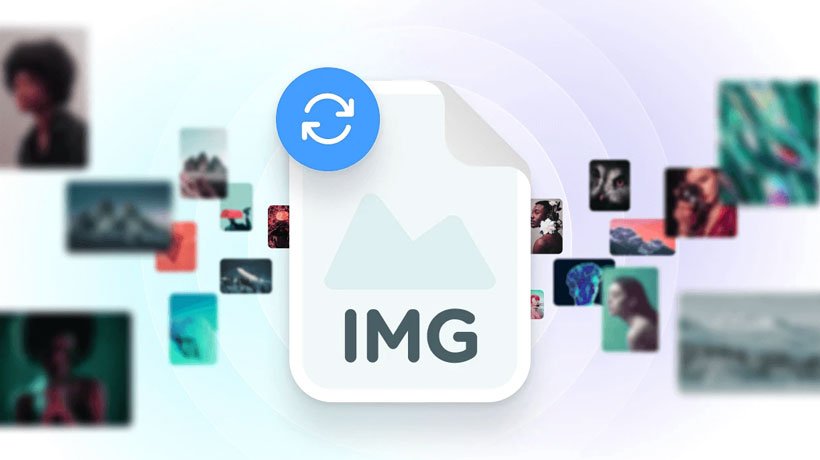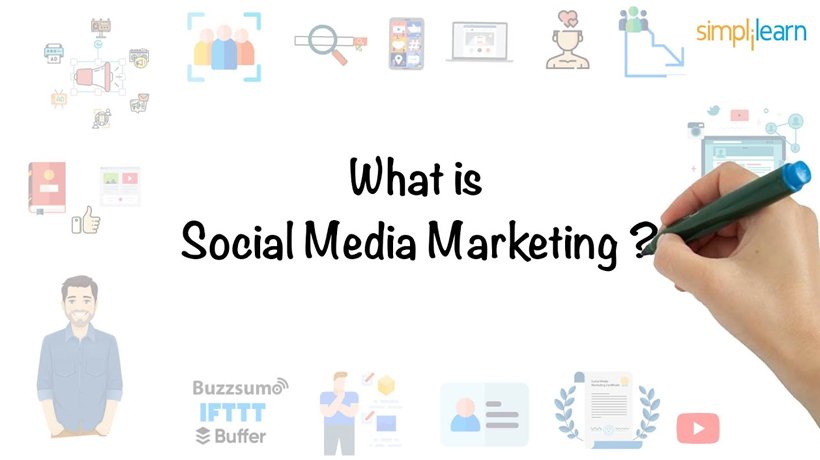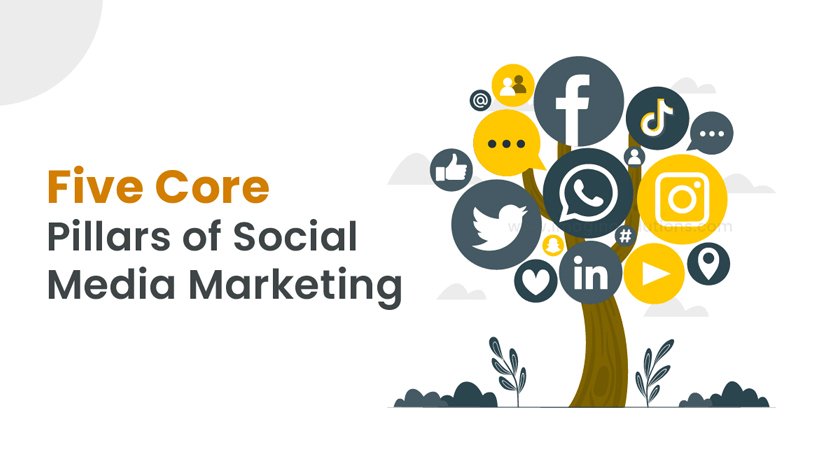The Complete Manual for Converting Images: Any Format to SVG and WebP
Images are the internet’s language in the digital age. They improve user experiences across a range of platforms, elicit strong feelings, and deliver messages. But not every image format is made equally. While some may sacrifice performance or quality, others are better suited for particular uses. We’ll explore the realm of image conversion in this thorough tutorial, concentrating on two adaptable formats: SVG and WebP.
Recognizing Image Formats
Prior to delving into the particulars of SVG and WebP, let us take a quick look at common picture formats and their attributes:
JPEG (Joint Photographic Experts Group): Excellent for photos and intricate images, although frequent compression might cause quality loss.
PNG (Portable Network Graphics) is appropriate for graphics and logos since it supports transparency and lossless compression.
Graphics Interchange Format, or GIF: 256 color limit; supports simple graphics and animations.
SVG, or “Scalable Vector Graphics,” is ideal for logos and icons because it uses XML to express 2D drawings that are scalable without sacrificing quality.
Google’s WebP technology allows for both lossy and lossless compression, reducing file sizes without sacrificing quality.
Transforming to SVG
An XML-based vector picture format called Scalable Vector Graphics (SVG) allows vector images to scale flawlessly to any size without sacrificing quality. SVG image conversion is very helpful for simple drawings, logos, and icons. To convert several formats to SVG, follow these steps:
Raster to Vector Conversion: To convert raster images (JPG, PNG) to SVG, use vectorization programs like Adobe Illustrator, Inkscape, or online converters like Vector Magic.
Manual Conversion: To ensure scalability and flexibility, redraw the image in graphics program using vector shapes and lines.
Converting to WebP
Google created WebP, a cutting-edge image format intended to offer web images the best possible compression and quality. Web developers looking to optimize site performance will find it to be an ideal option because it supports both lossy and lossless compression. To convert photos to WebP, follow these steps:
Using Conversion Tools: You can save or export images in WebP format using a number of online tools and image editing programs, such as Adobe Photoshop, GIMP, or online converters.
Command Line Conversion: Google offers advanced users the ability to convert photos to WebP format using a command-line program called cwebp. This technique makes it possible to process data in batches and adjust compression parameters.
Best Practices and Things to Think About
Compression versus Quality: To achieve maximum performance while converting photographs, strike a balance between file size and quality without compromising visual integrity.
Browser Compatibility: Although WebP has many benefits, make sure the browsers of the people who will be viewing your content can handle WebP or have fallback options.
Accessibility: When utilizing images, keep accessibility in mind at all times, especially for important content like text or visuals that contain important information.
In summary
Finally, web developers, designers, and content producers have a plethora of options at their disposal when they become proficient in picture conversion. Performance may be optimized while delivering high-quality graphics with the help of SVG and WebP. You may improve user experiences and take your digital content to new levels by knowing the subtleties of these formats and using the appropriate conversion strategies.